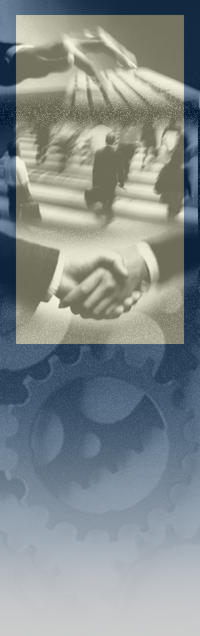|
How to Solve a "Cannot Delete File or Folder-Cannot Read from Source File or disk" error:
Get a command line window open on your
system, then follow these steps:
- Change Directory to the folder that you want to remove.
- Use the command "DIR /X /A" to find the files. This will show
you the short names of the files there. That's what you're going to have to use.
- You can delete any directories with the RMDIR command, which
you can abbreviate to RD. If you use the /S switch, it will delete all the files in the directory (which you probably want
to do). If you use the /Q switch, it won't bore you with any warning messages.
- You can delete any files with the DEL command, using the short
file name again.
- If you have any problems with this, use "CHKDSK /R" to check
the disk to see if there are errors on it, and try again.
|
|
 |
|
How To Restore a Lost "Show Desktop" Icon in the Quick Launch Area of the Taskbar
The Show Desktop icon in the Quick Launch
toolbar isn't a normal shortcut. If you accidentally delete it—and our mail suggests people often do—you can't
recreate it the way you would a shortcut to a program. Instead, launch Notepad and type these lines:
[Shell]
Command=2
IconFile=explorer.exe,3
[Taskbar]
Command=ToggleDesktop
Save the file with the name Show Desktop.scf
in the folder C:\Documents and Settings\ username\Application Data\ Microsoft\Internet Explorer\ Quick Launch, where username
is replaced by your actual user account name.
|
 |
|
|
|